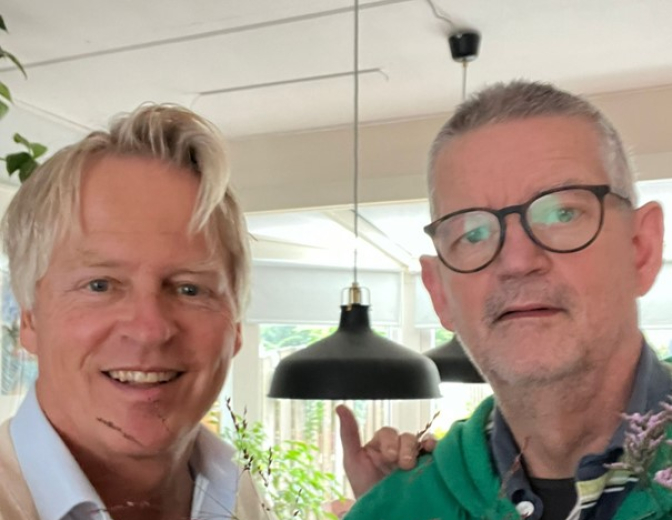Business Rules in Oracle Process Cloud Service

In this post I will show an overview of Business Rules in the Process Cloud Service.
First let’s create a new application on the start window of the Process Composer

After the creation of the application you see the Application Home. At the left side you see the following options.

Let’s select Business Types to create Business Objects

After selecting New Business Object, let’s create a Input Business Object


After creating the Input Business Object, let’s create the Output Business Object.


Now we have two Business Objects; BO_Input and BO_Output

Now we create the Business Rules. Under Business Types we can find Decisions. Let’s create a new Decision

When creating a New Decision you also must specify the Input and Output Data Objects. This can be done by clicking the blue plus sign.
When you select under type the option “object” you can select the recently created Business Object.


Now we have a completed Decision.

When the create button is pressed we see the next window. Here we can select the rule type. We can select a Decision Table or General If/Then Rule.
The Verbal Rules option which was in BPM 12c I didn’t find yet.

When you create a Rule, there is a default name. This can be changed by clicking properties and fill in a proper name.

For this demo I select a simple test and select the BO_Input as a variable for the condition.

Now we have a simple Business Rule.

This Business Rule can then be used in a Process Cloud process.
Creating Business Rules in the Process Cloud Service is easy and almost the same as in BPM 11g or BPM 12c.
What I do miss is the Verbal Rules. These were available in BPM 12c and were a very good addition to Business Rules.
Maybe this will be added in the next release or perhaps I looked over it.