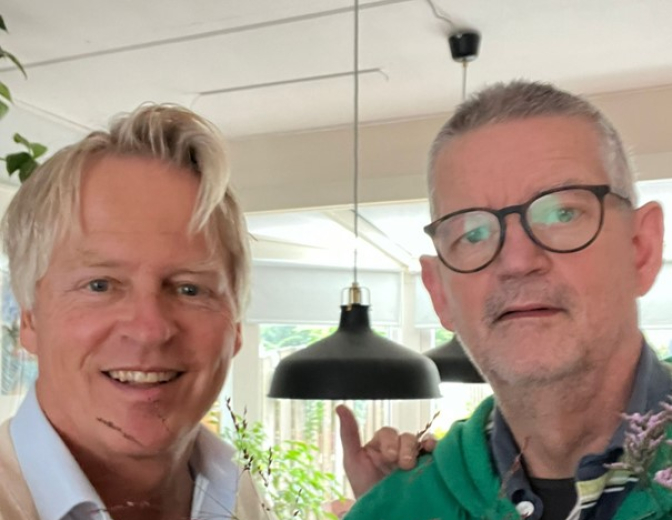Running Oracle Repository Creation Utility on 64-bit Ubuntu
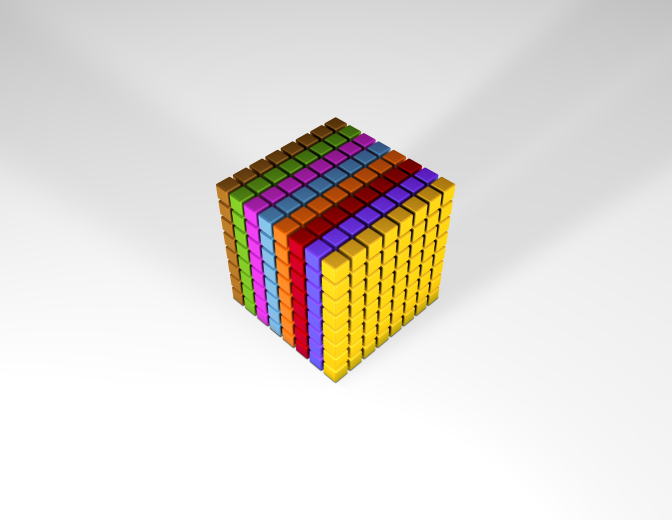
Today I needed the Oracle Repository Creation Utility (RCU) on a 64-bit Ubuntu VM. However, if you search the Oracle website, you can only find a 32-bit version of the RCU. I decided to download the 32-bit version instead.
We start the process of running the RCU by unzipping the downloaded file. Navigate to the folder where the downloaded file is placed and execute the following command:
Running Oracle Repository Creation Utility on 64-bit Ubuntu.
The files will be unzipped in a new directory called “rcuHome”. Navigate to the “bin” folder in this directory:
cd rcuHome/bin/
You should be able to start RCU by executing the following statement:
./rcu
However, when I executed this statement, the following error message was shown:
./rcu: 276:
./rcu: /home/username/directory/rcuHome/jdk/jre/bin/java: not found
This error can be fixed by editing the “rcu” file we just tried to execute. I did this using gedit:
sudo gedit rcu
Search for the following line in the file:
JRE_DIR=$ORACLE_HOME/jdk/jre
Edit this line, so the JRE_DIR variable is pointing to the directory where your JRE is installed. For me the line could be changed in the following. However, this requires that the JAVA_HOME environment variable is set.
JRE_DIR=$JAVA_HOME/jre
Save the “rcu” file and try to execute the file again. This can be achieved using the following command:
./rcu
This time, the RCU was started correctly. In the “Database Connection Details” screen of the RCU the next problem occurred. For some reason, I was not able to select the role of the database user:

Leaving the “Role” field blank an selecting “Next” resulted in the following error message:

I decided to set the database user role in the “Username” field. This can be achieved by adding “as <rolename>” after the username as shown in the image below.

After this, I was able to complete the RCU wizard.
Good luck!